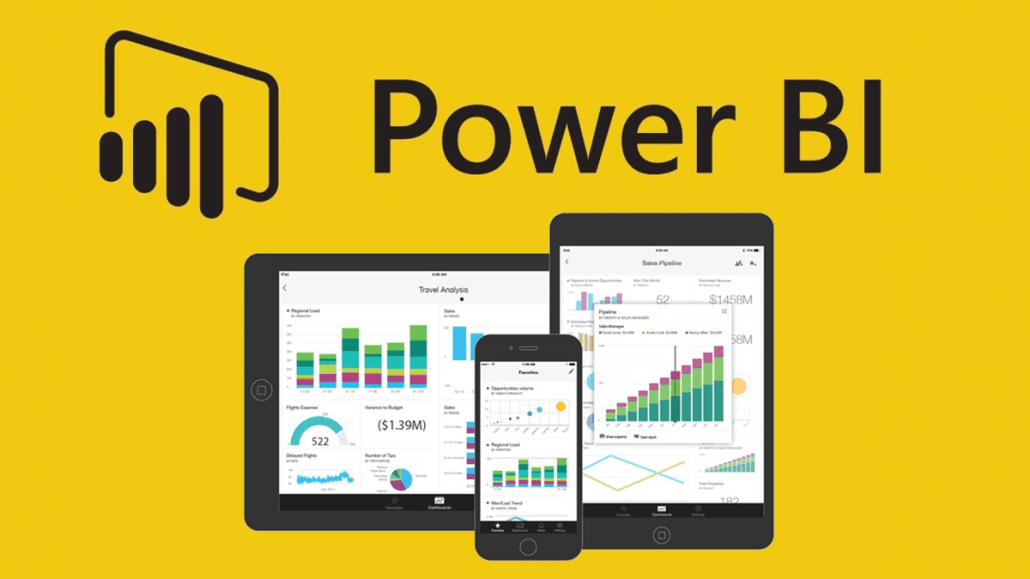Power BI (Power Business Intelligence) is a powerful tool that enables businesses to analyze and visualize data, facilitating informed decision-making. If you’re new to Power BI, it’s natural to feel overwhelmed about where to start. This guide provides beginners with a learning path and roadmap to navigate their Power BI journey. Let’s explore the fundamentals and delve deeper into the subject.
Power BI Learning Path:
It’s important to grasp the basics to begin your Power BI journey. This involves familiarizing yourself with the user interface, understanding data modelling, and learning how to create reports and visualizations.
Data modelling involves creating a data model that describes relationships between tables, fields, and calculations. This step is vital as it determines how you can analyze and visualize your data. In Power BI, you can establish relationships between tables by linking them based on common fields.
2. Create Reports and Visualizations:
Once you’ve grasped the user interface and data modelling concepts, you can create reports and visualizations. Power BI offers many visuals, including tables, charts, maps, and gauges. You can enhance reports by adding filters and slicers, allowing users to interact with the data.
3. Learn Advanced Techniques:
Once you’ve mastered the basics, you can explore more advanced techniques to enhance your Power BI skills. Here are a few examples:
Power BI Learning Roadmap:
The suggested learning path outlined above is just the beginning. As you progress in your Power BI journey, you should continue learning and expanding your skills. Here’s a roadmap that outlines various skills you can acquire as you advance:
Resources for Learning Power BI:
To kick-start your Power BI learning journey, here are some valuable resources:
Tips
Here are some additional tips to help you along your Power BI learning journey:
Conclusion:
Learning Power BI may seem daunting initially, but you can quickly become proficient by following a structured learning path and utilizing available resources. Start with the basics, gradually advance your data modelling, visualization, data analysis, and integration skills, and continue learning as you progress.
Utilize resources such as official documentation, community forums, online courses, video tutorials, blogs, and LinkedIn Learning to enhance your knowledge and skills. You can become a Power BI expert and make informed decisions using data with dedication and practice.